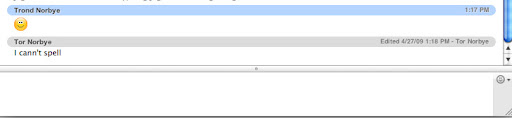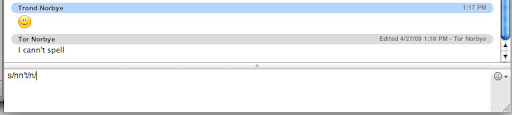WARNING: This blog entry was imported from my old blog on blogs.sun.com (which used different blogging software), so formatting and links may not be correct.
The NetBeans support for editing JavaFX isn't as mature as for other languages. After working with it for a little bit I've figured out a few things you might find helpful:
One thing I do a lot when experimenting with FX is trying to comment out parts of the scenegraph to try different things.
The way I comment/uncomment
in NetBeans is using the Toggle Comment action -- Ctrl-/ or Cmd-/ depending on your platform. But in JavaFX that keystroke does nothing!
It turns out they have implemented Comment and Uncomment, just not toggle. So you can just use those actions instead (they're in
the editor toolbar on the right.)
Or, if you're like me, you really want Toggle Comment. Especially because it has a keybinding. In that case you can install
this plugin which adds toggle comment
support for .fx files. It's a trivial module (just two small files (1,2)) so I'm hoping this will be
included in the next version.
The second issue I ran into is that the editor sometimes tells me my source code is wrong - and I'll stare at it without figuring out
the problem. Turns out - I'm often right. The code is okay, and the background parser is confused. At the
roundup a number of other people ran into this bug.
Fortunately, there's a simple workaround for this - just select all (Ctrl-A), hit delete to wipe the file clean,
and then undo (Ctrl-Z). You'll get your source
file back, and the file should be (re)parsed correctly. It looks like there is some kind of incremental parsing bug. If you disagree
with what the IDE error message is telling you, go ahead and try this workaround.
Here's an example. The editor is telling me I have an invalid assignment -- huh? There's no assignment there!
If I select all, delete, paste, I get this - all better: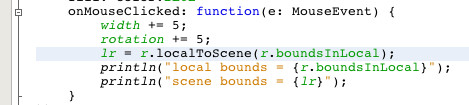
An annoying bug, but once you know about it it's pretty trivial to work around it.
At first I thought code completion was really broken. Let's say I wanted to insert aDropShadow. Not knowing
where it lives I would just typeDropSto get NetBeans to show it to me and also import it for me (and advantage
of using code completion instead of just typing the name). But that just didn't work - after typingDropShadowand
attempting code completion it wouldn't show me any matches!
Turns out there's another workaround for this. Just hit Ctrl-Space again! In the Java editor, we distinguish between
completing only the imported classes and all available classes. If you for example have imported a class named "Video"
in your class and you code complete on "V", it will not list "Vector" as a match (unless that class is also already imported) -
it will only show the imported classes that match the V prefix. If you press Ctrl-Space a second time, you get to see all
V matches. Of course, the code completion dialog tells you this - it says "Imported Items; Press Ctrl-Space Again for All Items" right
there in the list.
However, this never seems to bite me when coding Java, because it does something else: If there is no match, it will proceed to do
the all-items completion on its own - so most people don't have to think about it. The JavaFX editor on the other hand does not do this
so you end up typing a prefix you know exist, complete, and - nothing.
The workaround is simple - just press Ctrl-Space a second time when this happens, and voila - the class shows up and gets imported
as well. Of course - the message at the bottom of the semi-empty code completion window says as much, but since you don't usually
have to pay attention to this in Java (because it auto imports when there isn't a prefix match) you might have missed it: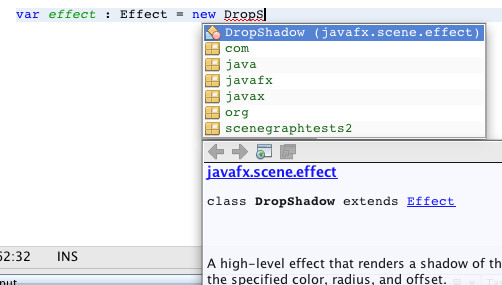
Import Management. At first I would try to just type "DropShadow { }" - and the editor would complain that it doesn't
know what I'm talking about. Alt-Shift-i, which imports the symbol under the caret doesn't do anything.
But it turns out that Cmd-Shift-i, Fix All Imports, DOES work. So use that one instead. It doesn't give you the dialog
you get in Java showing all the matches; instead it works its way sequentially through all missing symbols.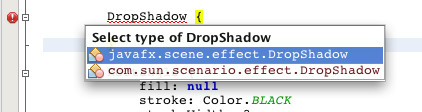
P.S. Fix Imports also cleans up unused imports.
The Preview Panel seems to be a bit hit or miss. I loved using it, but I would occasionally get lots of exceptions from it,
so now I only use it for simple scenegraph experiments and tend to just run instead to test stuff - it's been fast enough.
The main thing I'm missing is keyboard navigation among occurrences. As you (hopefully) know, Ctrl-Up and Ctrl-Down lets you
cycle through the yellow occurrences of a symbol when you're editing Java, JavaScript, Ruby, etc. This is really handy since
it gives you instant "find usages" within a file - just click on a symbol and ctrl-down to cycle through the references.
JavaFX has mark occurrences - but unfortunately they're missing the small code to iterate this through the keyboard.
I thought I could just add that trivially along with the toggle-comment code plugin above, but unlike toggle comment which
took 3 minutes to write, I couldn't see a simple (30 minutes or less) way to get access to the occurrences highlights from
the outside, so I instead fired
off an e-mail to the FX editor team - I'm crossing my fingers that they can get this in the next version!